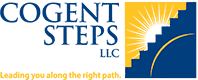Below are answers to commonly asked questions from Cogent Steps learners. If you are not able to find an
answer to your question or require more technical support, please complete the SUPPORT FORM at the bottom of this page.
General Questions
For students registered for the two-day ERA course, the following actions must be taken:
– Establish a learner account.
– Complete the online review of the textbook and PowerPoint slides.
– Take and pass the exam.
– Come prepared to class with knowledge of your state practice act.
– Purchase the American Red Cross (ARC) Basic Life Support (BLS) CPR Course.
– Select the appropriate location for your training course.
– When the registration is received, we will send you instructions to access the ARC online training materials (must be completed prior to attending the session).
– Your ERA course instructor will let you know when the CPR training will be conducted. It is typically performed at the end of Day 1 of the ERA course.
No, but it is available as an elective.
If you wish to complete this training, you must purchase the American Red Cross (ARC) Basic Life Support (BLS) CPR Course. When making the purchase, please include your ERA course date and location so that we can have your Barrier Mask Kit on hand.
Not signing up for an ERA Course, but want to complete the American Red Cross (ARC) Basic Life Support (BLS) CPR Course? You can still participate by purchasing the course. Please choose a course date and location (refer to the ERA course calendar).
We are always looking for people/organizations to host in-person training courses. Learn more about what it means to host a course, CLICK HERE.
Otherwise, please keep checking the appropriate course registration pages for upcoming dates.
Transfer Requests
A request to change the course location must be received not later than 14 days before the course is scheduled to begin. There is no cost to transfer; however, the transfer can only occur if the gaining course has capacity.
ERA Cancellations
Cancellation requests must be emailed to mlweinstein@cogentsteps.net and reid.bessenger@gmail.com not later than 14 days before the course is scheduled to begin to receive a full refund minus a $65 administrative fee. Refunds will be processed within 7-10 business days from the day the request is received. (After two course transfers, ERA registrations are not eligible for a refund.)
CPR Cancellations
A full refund minus a $15.00 administrative fee will be provided. Refunds will be processed within 7-10 business days from the day the request is received.
Refunds
There are no refunds for no-shows, cancellations within 14 days before the course is scheduled to begin, or after the ERA Online Training Module has been started. There are no refunds for online self-paced continuing education courses, such as the Acute AC Joint Injuries Course, once a purchase transaction is complete.
ERA Recertification
To register for an ERA Recertification course, follow these steps:
- Log into the Cogent Steps Learner Account with an associated ERA Course Completion.* You may begin registering for recertification six months prior to your ERA Certification expiration (for example, if you completed your ERA Certification on 11/28/2020, you will not be able to register to recertify until AFTER 5/28/2023).
- Navigate to Purchase History on your account page.
- Confirm that you are logged into an account that has an ERA course purchased/attended within the past three years. If you cannot locate it, please try a different email address or contact us for further assistance to identify the appropriate account.
- Navigate to the Upcoming ERA Recertification Course List.
a) Select one online immersive course module of choice to complete your prerequisite work.
b) Add an ERA Recertification Ticket to your order and select “get tickets.” - Proceed through the checkout process to provide your attendee information, billing details, and payment method.
Once you register and pay for a course, you MUST complete the chosen ERA Recertification Online Training Module (accessible under Online Training in your My Learner Account) before attending your in-person or virtual course.
Virtual students will need a Sports Venue Emergency Response Kit (SVERK) or the listed supplies to complete the online labs.
At the time of registering for your ERA Recertification course, you will have chosen an immersive course to complete.
- Log in to your Cogent Steps My Learner Account.
- Navigate to the Online Training tab.
- Click on My Online Training Modules (from here you will be able to access and complete your immersive course materials).
You will need to complete your immersive course PRIOR to attending the ERA Recertification course.
Virtual ERA Recertification
The ERA Recertification virtual course can take from 5 to 11 hours to complete. Virtual students must create and upload lab demonstrations via the designated online platform and participate in group discussions. To complete the requirements, students will need supplies and a partner for demonstrations. You can purchase a Sideline Venue Emergency Response Kit (SVERK) or obtain the supplies and equipment needed. Also included in the virtual course is a 1.5 day synchronous ZOOM session.
Some assigned items are due a week ahead of the scheduled Virtual ERA Recertification; please be sure you have enough time to complete all requirements when registering.
There are several topics in the lab sessions you must demonstrate on another person. This person can be just about anyone. Children as young as 5 have been great partners as well as spouses, roommates, parents, and friends.
For the practical assessment on Day 2 of the ZOOM course you will need your partner for approximately 30 minutes during testing. (The testing order is determined by the group at the end of Day 1.)
The Sideline Venue Emergency Response Kit (SVERK) or its equivalent is required to ensure that students and instructors are all using the same supplies and equipment and to ensure equity in testing. View the required supplies.
CPR is not offered virtually.
Students must complete all prerequisite work eight days prior to the synchronous ZOOM course. This allows instructors time to provide feedback to each student prior to the live session. If students do not complete all the prerequisites, they cannot attend the scheduled synchronous ZOOM session. Students may request to be moved to a later course by emailing mlweinstein@cogentsteps.net and Reid.bessenger@gmail.com.
Cogent Steps Learner Account
The Learner Account is where you access the Online Training, review purchase history, and update your account information.
To view this account, navigate to the Login page and enter your username or email address and password to log in.
When you select “Login,” you will be directed to My Learner Account page.
Navigate to the Login page and enter your username or email address and password to log in.
When you select “Login,” you will be directed to My Learner Account page.
No worries, it happens. Simply click here to get back into your Learner Account.
Registering for an In-Person Course
- Go to the registration page for the course you wish to take.
- Select the location for which you want to attend.
- Enter a quantity into ticket type and select “Add to Cart.” This will direct you to the Cart page (if you are registering more than one person, you will need to have their contact information ready for the checkout process).
- Select Proceed to Checkout.
- Enter your Attendee(s) Registration details.
- Select Save Attendee Info (if you have more than one attendee, you will need to repeat this step for all attendees).
- Select Checkout.
- If this is your first time purchasing from Cogent Steps, you will need to create an account.
- Select your payment method (check, PayPal, Stripe).
- Your registration is complete.
You have three (3) options to making payment to Cogent Steps:
- Check payments – Cogent Steps, LLC, provides this option for organizations that are registering groups of individuals for courses. We do not accept check payments for other purchases on our site.
- PayPal – you will be directed to the PayPal payment screen where you can use an existing PayPal account or any major credit/debit card. Once you complete payment through PayPal, you will be re-directed back to the Cogent Steps order confirmation page.
- Credit Card (Stripe) – enter any major credit/debit card details to the checkout page.
Option #1 – My Learner Account
- Make sure you are logged into your Learner account.
- Navigate to My Learner Account page.
- Click on “Purchase History.”
Option #2 – Email Notifications
Email notifications will be sent with order details and any next steps to complete prior to attending your upcoming in-person course. You will receive at least one of these three notifications as well as on-site course specific emails from Cogent Steps.
- Order Processing
- Order On-Hold – in the case of check payments or payment issue
- Order Completed
Yes, you can purchase multiple tickets for an event—when you go to the checkout you will be able to add each attendee’s details. Keep in mind, they will still have to create their own Learner Account and contact us to obtain access for the online course materials.
Please create your own Learner Account, and contact us for access to the online module.
Your receipt will be emailed to you when you complete your purchase/registration. Please check your SPAM folder for email communications from Cogent Steps if you do not see the receipt.
You can also view and print receipts from your My Learner Account page:
- Log in to your Learner Account.
- Go to your My Learner Account page.
- Select “On-Site Course Orders” from the tabs.
- Select “Print” from the purchase that you wish to generate a receipt.
- Your browser/printer will open a window from which you can print your receipt.
If you have difficulty retrieving your receipt, please contact us with your name, email address, date of purchase, and any known purchase details (i.e. course date, course location), so that we can email you a copy of your receipt.
My Learner Account Details
If you have already created a Cogent Steps Learner Account, please click here to login. You will need your username or email address AND your password in order to access your account.
Once you login to your Learner Account, you will automatically be re-directed to your My Learner Account page.
If you are not re-directed to your My Learner Account page or navigate away from it. You can easily come back to this page by clicking the My Learner Account link in the top right corner of your desktop browser. If you do not see this link, then you are not logged into a Learner Account.
If someone else registered for you and didn’t provide you the username/password they created at checkout, you must create your own Learner account and contact us for access to online training.
- Navigate to your My Learner Account page.
- Select Online Training Modules from the blue tabs, then click the My Online Training Modules button.
- You should then be able to view Registered Online Training Module Courses, resume an Online Training Module, and view Exam Results.
If you do not see any Online Training Modules under your Registered Courses section, please do the following:
- Check your Purchase History to make sure you have completed a purchase from Cogent Steps for a course that offers Online Training Materials.
- Try clearing your browser history, close your browser completely and then re-open.
If you are still not able to find your registered Online Training Modules, please use complete the Technical Support Form at the bottom of this page.
You can update details such as your First and Last Name, Display Name, Email Address, and Password from the Account Details section of your My Learner Account page.
To navigate to your account details:
- Log into your Learner Account.
- Navigate to your My Learner Account page.
- Select Account Details from the blue tabs.
- Update your information as needed.
- Select Save Changes when finished.
Note: You cannot change username for any Learner Account.
You can update your Billing Details from the Account Addresses section of your My Learner Account page.
To navigate to Account Addresses:
- Log into your Learner Account.
- Navigate to your My Learner Account page.
- Select Account Addresses from the blue tabs.
- Select Edit inside your displayed billing address.
- Update your information as needed.
- Select Save Changes when finished.
Online Training Modules
These are stand-alone courses and not part of the ERA certification.
Currently, only the ERA in-person course requires the completion of the ERA Online Training Module prior to attendance.
Follow these steps:
- Log in to your Learner Account. If you do not yet have a Cogent Steps Learner Account, you will also be given the opportunity to create one during the checkout process for your purchase.
- Register for a Cogent Steps course:
- Register for an upcoming ERA in-person course.
- -OR- purchase another online course such as AC Acute Joint Injuries.
- Once you have registered for a course, you will be automatically be enrolled in the online training module and will receive an email notification with your purchase details and further instructions.
- Navigate to My Learner Account page.
- Select Online Training Modules from the blue tabs.
- Look for the Online Training Module under your Registered Courses to start the course (or to pick-up where left off).
- Navigate to your My Learner Account page and log in.
- Select Online Training Modules from the blue tabs.
- Click on the button titled My Online Training Modules.
- Under Registered Courses you will see your in-progress Online Training Modules.
- Select the appropriate course from the list to view the Course Content and Navigation page. Here you can choose any lessons or quizzes that you still need to complete.
- Navigate to your My Learner Account page and log in.
- Select Online Training Modules from the blue tabs.
- Click on the button titled My Online Training Modules.
- Under Registered Courses you will see your in-progress Online Training Modules.
- Click on the arrow/chevron arrow to the left of any course listed under Registered Courses. This will display your current course progress overview in a “green percentage page.”
- Select the appropriate course from the list; this will take you to the Course Content and Navigation page. Here you can select any lessons or quizzes you still need to complete.
When you register for the course, you will be provided with a join code and student login for the platform used for the lab work.
Cogent Steps Technical Support Form
If you were not able to find the answer to your question(s) in our FAQs, please complete the form below. We will respond to your requests as quickly as possible.